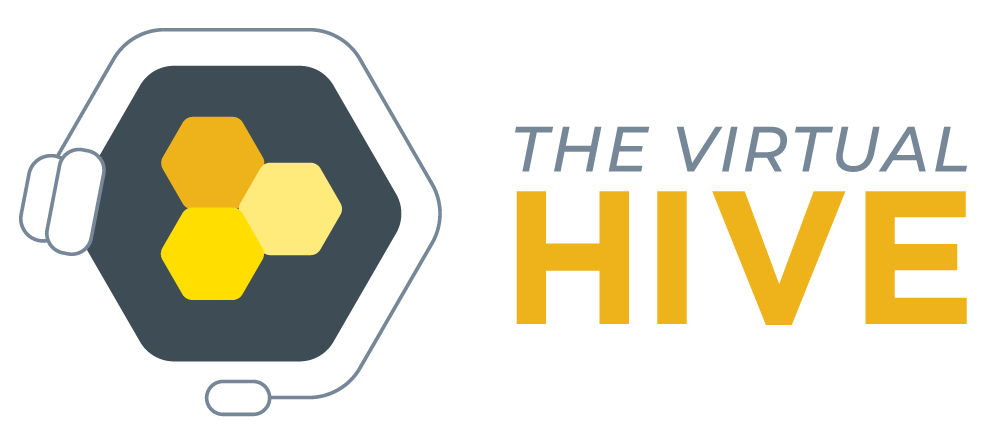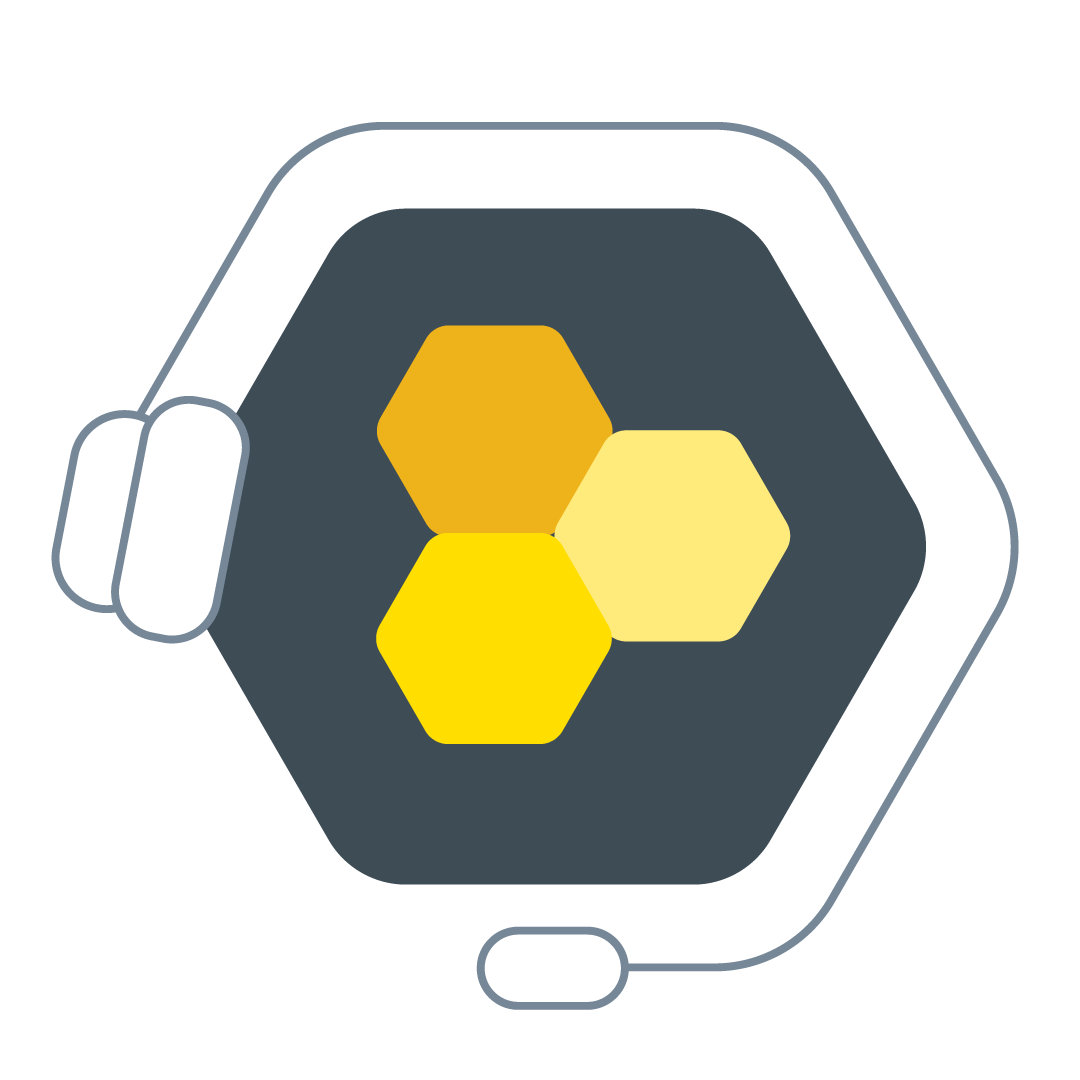Master Storytelling
I had the pleasure of producing yesterday at the Master Storytellling Workshop with master trainer Salomeh Dastyari Diaz, RSME/RSMT (co-author Mark Carpenter). One of the perks of virtual producing is listening in on all these fabulous trainings. This was one of my favorites, I would highly recommend it to any team looking for a fun and unique event. I've included the link below to their website.
This training was with one of my favorite facilitators, Salomeh. Her virtual teaching style has become a huge example for me to look to, especially the few times I have facilitated myself. For Master Storytelling, we had 21 participants. We held the training in Zoom. Salohmeh is in the process of learning some of the tips and tricks to Zoom so we held a pre-day rehearsal for an hour. I have always enjoyed sharing my knowledge with others and I especially loved helping Salomeh so she can feel comfortable with the platform. I walked her through configuring her screen for optimal setup. This includes using the share “portion of screen” option for sharing her PowerPoint presentation. What I love about this share option is it gives the facilitator the ability to present, control slides, and see their notes easily. There a couple downsides to this option though. Since your Powerpoint will be in editing mode and not presenting mode, you will loose all your slide animations and transitions. This can easily remedied with a little extra work of duplicating slides and creating the animations manually. The other downfall, I learned yesterday, is everyone will see any red squiggly lines indicating a misspelled word. This can also be avoided by right clicking on the word and selecting “ignore” if available.
These are just a few things I taught Salomeh about her screen configuration. I have a screenshot of how this may look for a facilitator. I love how this setup still gives room on the left for other items, maybe a roster or a workbook. I have kept the webcam reel up by my webcam, so I can be looking into the camera and still see others in the class. I like my zoom toolbar off tot he side, still easily accessible but not constantly popping up and down when I move my mouse up. And of course, keeping participant and chat panels open and elongated will help the facilitator be ready to engage with their class.
https://master-storytelling.com/
One way to set up your screen as a facilitator using share option- "portion of screen”.